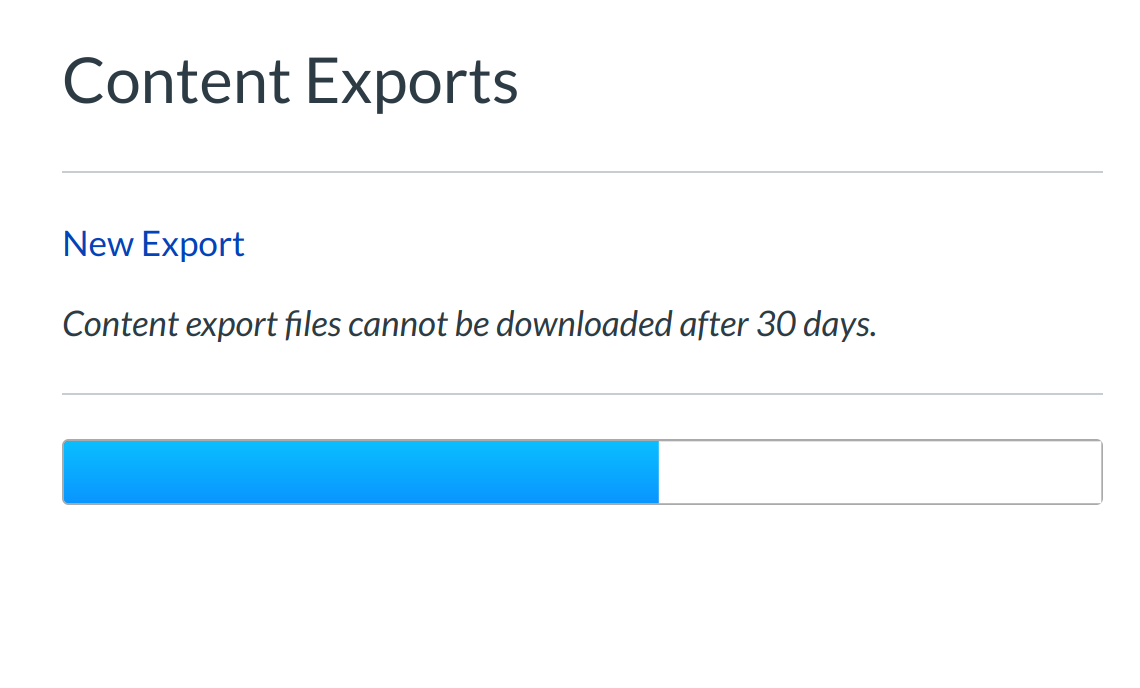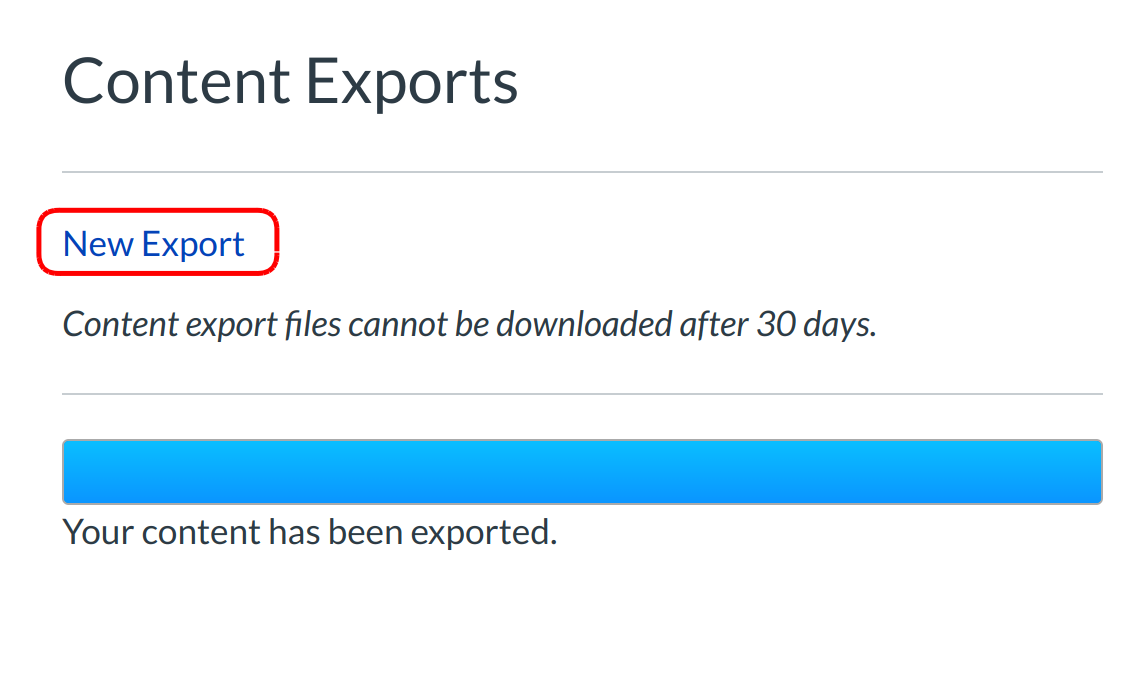How do I export a LMS course?
You can export a Sublime LMS ™ course to give to someone in another Sublime LMS ™ account, to upload to another institution's account at a later date, or to create a copy as a backup on your local computer.
Note: Sublime LMS ™ exports do not include backups of student interactions and grades. Grades can be exported separately as a .csv file.
Open Settings
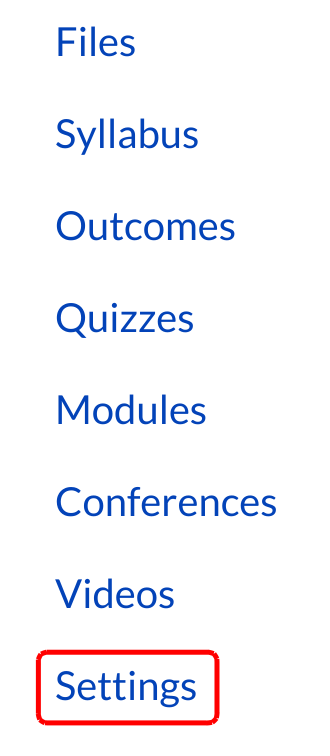
In Course Navigation, click the Settings link.
Export Course
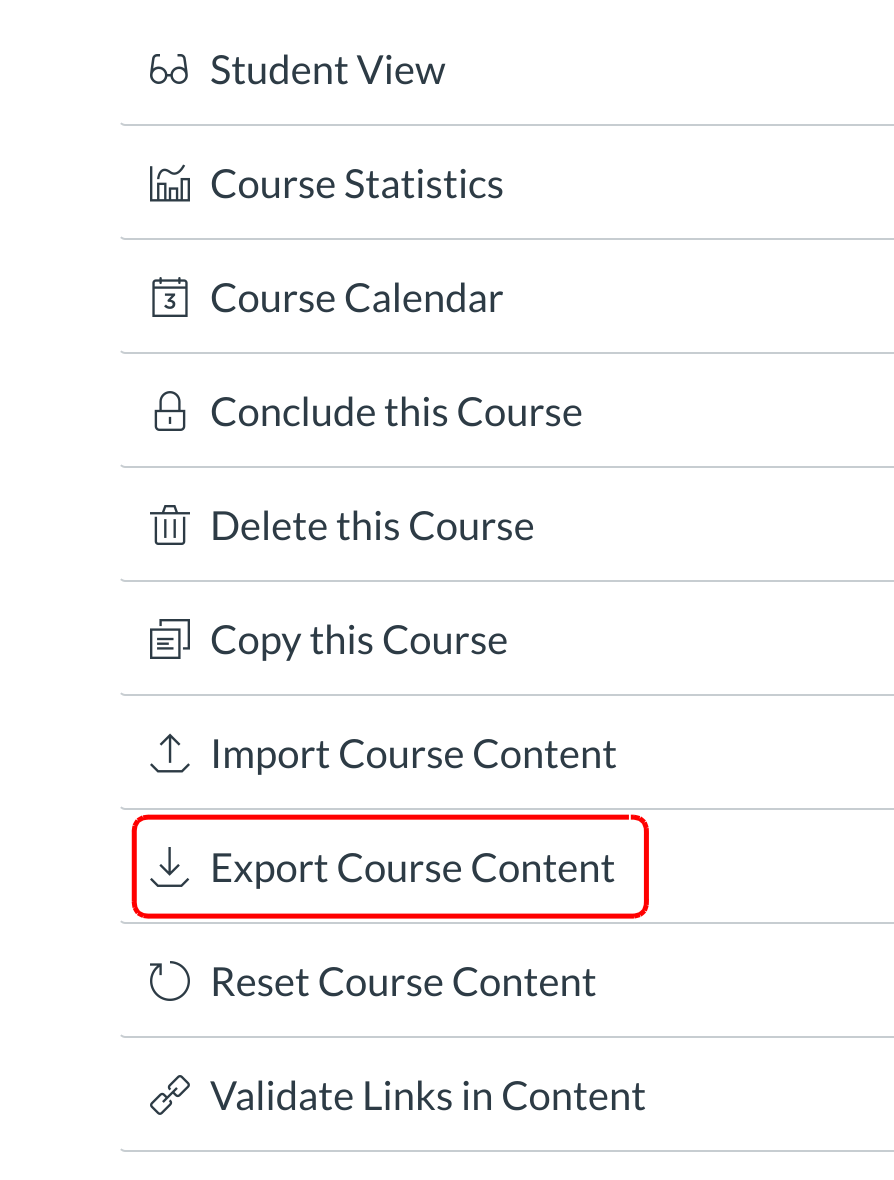
In the sidebar, click the Export Course Content button.
Select Export Type
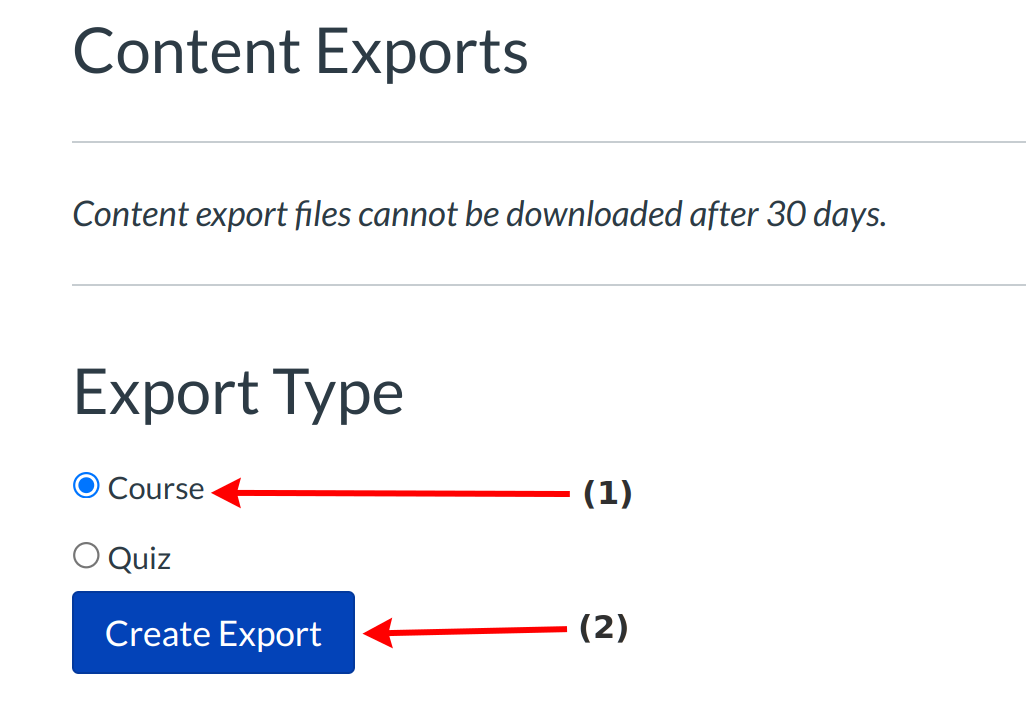
Click the Course export type option [1]. Click the Create Export button [2] to begin the export.
Note: If you have previously exported the course, LMS will display prior exports under the Content Exports heading.
Monitor Export
View the progress bar. Exporting a course in LMS may take a few minutes, depending on its size. You will receive an email when the export is complete.
Download New Export
Click on the New Export link to download the new export.
Note: The export will be in .imscc format, a common standard file that can be imported into any system that accepts Common Cartridge. You can also change the extension from .imscc to .zip and treat it as any other zip file.